How to Fix QuickBooks Update Error 1625?
Learn about QuickBooks error code 1625 and unleash the root causes and quick fixes to this error. So keep reading and get the resolution.
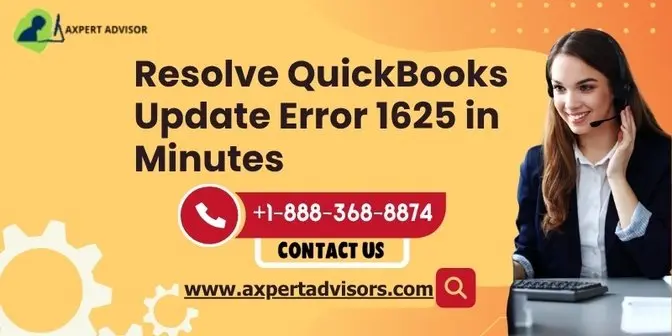
Intuit constantly brings new updates to improve the functionality of QuickBooks software. These updates not only enhance the functionality but also fix many problems that occur in the software. It happens very rarely when the user tries to install the software by mistake and faces a problem. This problem is reflected in the QuickBooks error code 1625 which the user gets through the message "This installation is prohibited by system policy that occurs while installing or updating QuickBooks."
There can be many reasons for this error due to which it arises, which we will explain further. Along with this, we will also tell you the proper solution to solve this error, by solving which you will be able to complete your update.
Major causes which trigger the QuickBooks error 1625
There are many major causes which trigger this QuickBooks error 1625. Here are the some of the common causes list-
·It can be caused due to damage or partial download of the Windows installer code.
·User can identify this error if they are not logged on in administrator mode.
·If your computer system crashes while you update the data it stores.
·Deletion of vital QB components and support files without intent.
·The sudden appearance of a virus on your device or the downloading of a malicious application.
·The installation framework of your device has corruption.
Solutions to Fix the QuickBooks Error Code 1625
Follow the below steps to fix this error:
Solution 1- Disable the Prohibition on Non-administrators
·Press Windows + R key together to open the Run window.
· Now Type gpedit.msc in the search bar and press Enter.
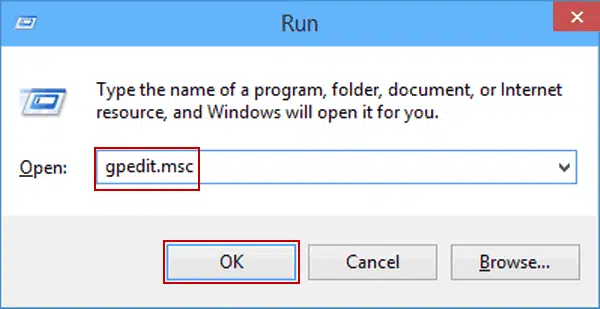
·Select Local Computer Policy from the Local Group Policy Editor.
·Select Windows Settings from the Computer Configuration Window.

·Now first Click on Administrative Templates and double-click Windows Components.
·Select Windows Installer and go to Applying vendor-signed updates.
·Move the slider to the Disabled option by double-clicking on the Prohibit non-administrators’ option, then select OK.
·Finally, check to see if Installation Error 1625 still exists by restarting the system.
Solution 2- Ensure Windows Installer Service is Enabled
·Press window and R Key together to open the Run command.
·Type services.msc command and enter to open the services window.
·From the drop down the list of services, locate Windows Installer service.
·Go to its properties by double-clicking it and move to the General tab.
·From the Startup Type drop-down menu, select Automatic.
·Now go to the Service Status and click Start.
·This will enable the service, and you must now click Apply and OK to save the changes.
Solution 3- Uninstalling Duplicate Copies of QuickBooks Desktop
·Open the Run command prompt from the Windows + R keys and then open the Control Panel.
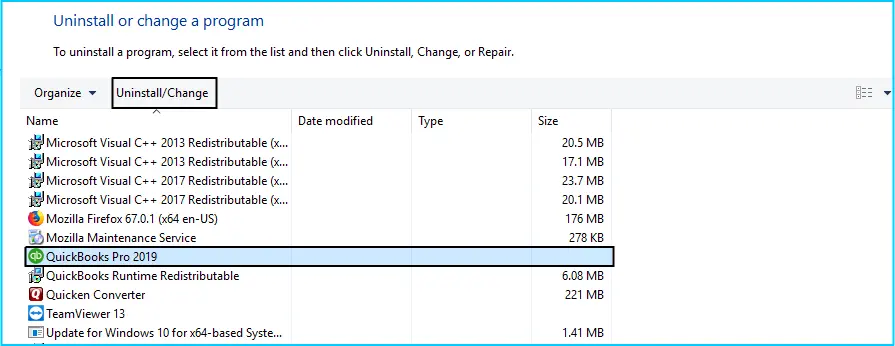
·Open the programs list by selecting the Uninstall a Program option from the Programs and Features menu Look for the same versions of QuickBooks Desktop to determine the copies, after that select the copies and select Uninstall/Change to remove them from the computer.
Conclusion-
In this segment we learnt about the QuickBooks error 1625. Here we try to give you the detail of causes which act this error. After that we gave you some solution to fix this error. Hopefully after trying the above solution now your error has been resolved. If you have facing any problem and still need any technical guidance then you contact our QuickBooks error support number +1-888-368-8874.